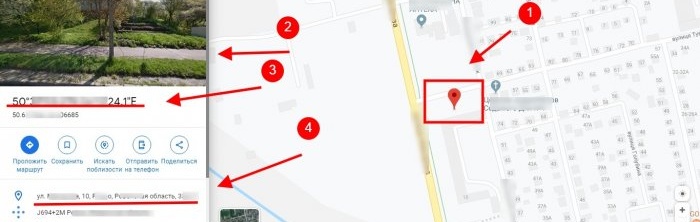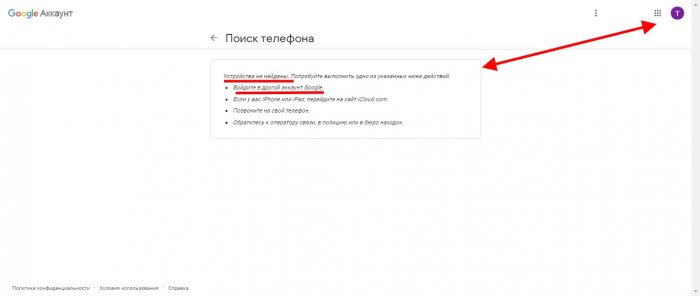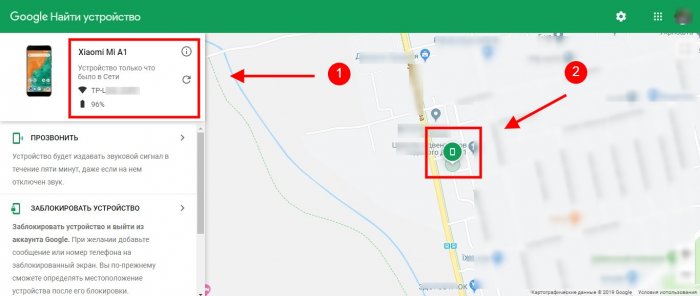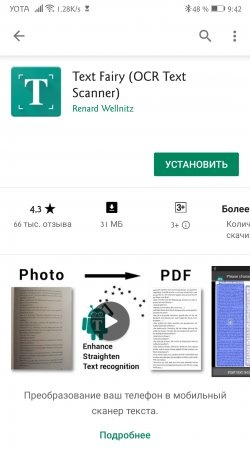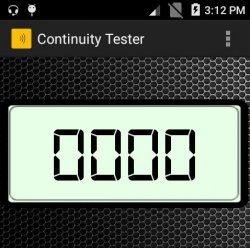Now all Android smartphones are required to be linked to a Google account. And this is great, because with this account you can control your phone remotely. You can block it, erase all data, and much more. Or, as in our example below, use the search and track its location using GPS. So if you can't find your phone or suspect it's lost or stolen, try Google Search.
Step-by-step instructions for finding a phone
1. Enter “find my phone" In the “Find phone” window that appears, click “Start”.

2. Make sure you are signed in from the same account that is synced with your phone. If the account is not correct, you will see a warning with instructions. Change the account to the one you need.
3. Google will prompt you to select the device you want to search for.

4. You will receive information about when the last synchronization took place.On this page, you can lock the phone and send a message to the screen of your Android with a request to return it to the owner, call the phone, log out of your account, contact the operator, erase all your data from Android, and also see its exact location. To do this, click "Find».

5. Next, Google will show a warning that if you think that the phone has been stolen, then you need to contact the police, and not search on your own. Click "Accept».
6. You will see when the device was last online, battery charge, and location on the map. Click on the green phone icon on the map.
7. Google will show the place on the map, a satellite photo of this place, exact coordinates, as well as the exact address down to the street name and house number.
If you find that your mobile phone is in your home, but you cannot find it, use the “Call" You will hear the ringing even if the phone is on silent mode.