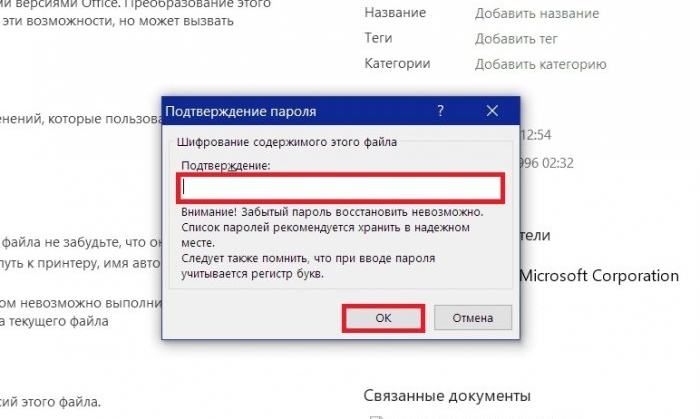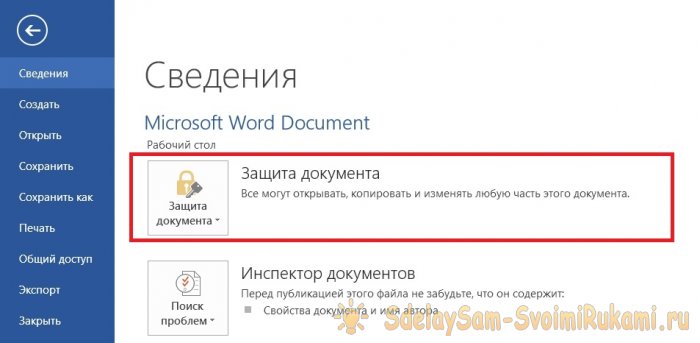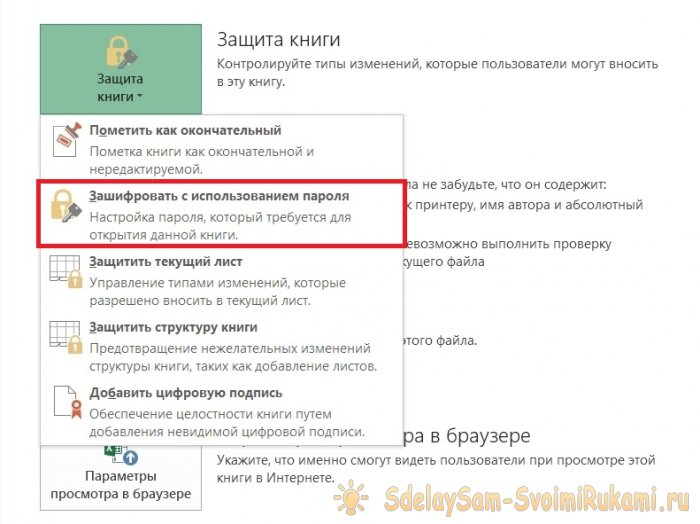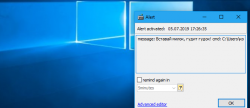Method 1: Using a data encryption system.
Using the built-in encryption tool EFS (Encrypting File System) is probably the fastest way to encrypt your data in both Windows 10 and other versions of Windows since XP.
This simple encryption tool will protect your files in minutes. It is important to remember that as a result, you will only be able to access information that has been encrypted from your account. You will not be able to access the file from any other account, even with administrator rights. To ensure you don't lose access to a file or folder, be sure to write down your password.
So let's get started:
1. Right-click on the folder that you want to encrypt and select “Properties».
2. In the section "Attributes" on the " tabAre common» click «Other».

3. Check the box next to the line “Encrypt content to protect data", click "OK».
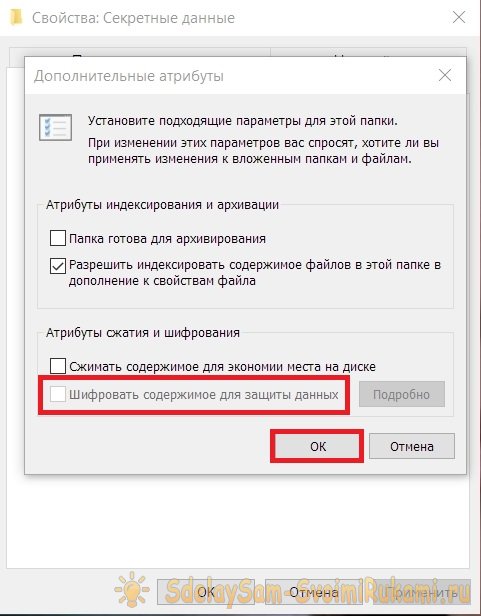
Further "Apply" and in the new window select "To this folder and to all subfolders and files».
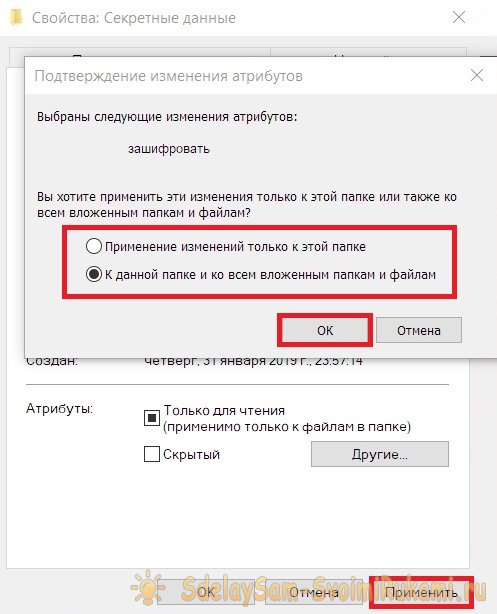
(if you don’t want to leave the files inside the folder unencrypted, select “Apply changes to this folder only»)
Method 2: Encryption using Microsoft Office.
Encrypting Office files is very popular. Each application in the Microsoft Office line has its own encryption system.
Follow these steps:
1. Open the document you want to encrypt.
2. Go to the file tab and click the item starting with "Protection"(each application has its own name).
3. Select "Encrypt using password».
4. Enter the password twice and click "OK».
Now the document can only be opened after entering the password.
Method 3: Using a special encryption tool.
If you are missing features in the encryption system EFS – choose third-party software that suits your needs. There are both paid and free versions of encryption tools. Paid software is supported by developers and has wide functionality, while free software will help you save money.
Many programs have a trial period during which you can use the tool to protect your files and explore all the encryption options.